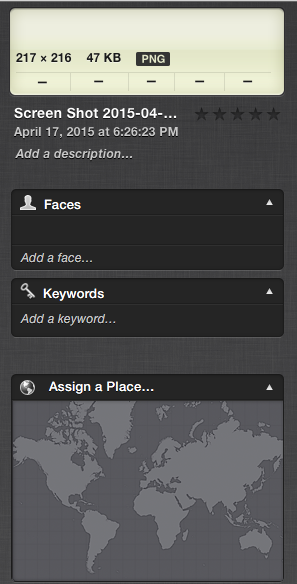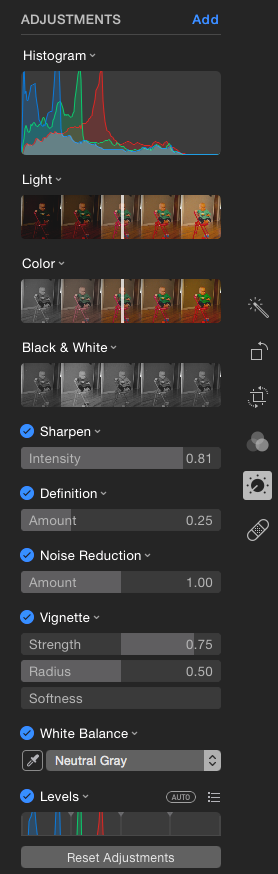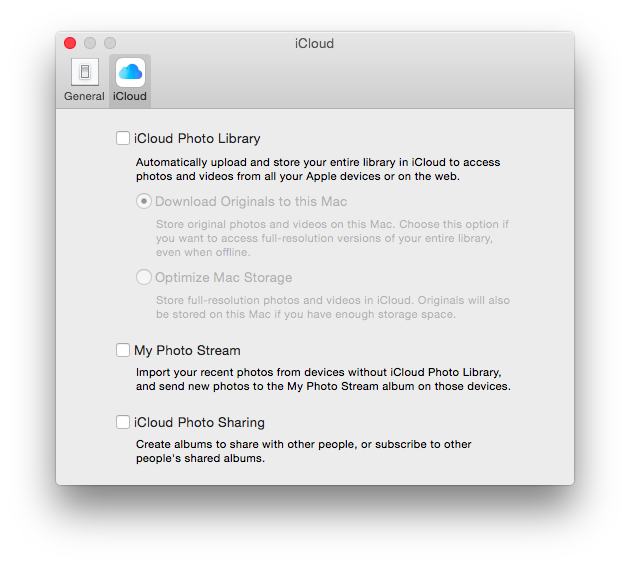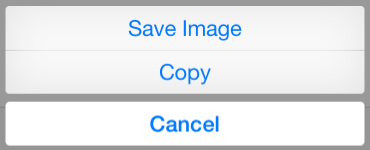Everyone has features that they would like iOS to have that it currently does not. The massive community of jailbreakers out there is a testament to that fact. I use to be among those who jailbroke my phone because there were features that were missing. Apple is constant updating iOS and adding new features, because of this (and the fact that it is a hassle to keep up with) I really have no need to jailbreak anymore.
Even though I have given up on jailbreaking there are many times when I am using my device that I say why can’t I do this, or that? It has bothered me enough to compile a list of things that I think that Apple could improve upon.
App Management
Closing open applications should not be a cumbersome process. It is not an extremely difficult process now, but if I have ten or twelve apps open and I would like all of them closed there should be a button for that. The current process of quitting an app is double tap the home button to reveal all of the current running apps, press and hold any icon until they all begin to wiggle, press the red minus sign above each icon and you have effectively quit the app. My thought is that if they designed the UI to expand larger when you double tap the home screen to reveal current running apps, there would be room for the X that is used in Notification Center to Clear all notifications from an app. Instead of Clear, it could say Close All Apps. Once you press on this button, all icons disappear and all apps (accept maybe the app you have in the foreground) are no longer open.
A feature that would also be welcomed is one that can be borrowed from device management using iTunes on the Mac, and that is the ability to rearrange whole pages of apps on the springboard . As we move away from using the Mac and iTunes as a way to manage the content on our devices these types of features should be baked into the OS. This is not something that I have used a whole lot, but when you have a lot of apps on a device that you want to organize it would be helpful to be able to move a page ahead or back right on the device.
Notification Center
The first real annoyance I had with Notification Center came when Twitter updated their app with the ability to have push notifications. I was actually really excited when I first found out that Twitter had gained pushed capabilities. However the first time I had my volume on, and heard the default text Tri-tone sound come from my phone and I realized that it was Twitter that had alerted me I was less than impressed. I immediately opened the settings app and went to the Twitter section of Notification Center to see if the sound could be changed. I am not sure why, but it blew my mind that they would not incorporate a sound that implicated that you were receiving a notification from Twitter. (Kind of like the default tone for oh I don't know...sending a tweet?!) So there you have it. Custom tones in Notification Center.
The subject of customization within Notification Center can be taken further, and give people one more reason to abandon jailbreaking. The ability to have quick easy access to settings right in Notification Center would be a welcomed addition. Easily turn Bluetooth on and off, airplane mode, view wifi networks. Understandably this is something that can just get out of hand if too much is added into Notification Center. Maybe the possibility in the Settings app for one to choose what options they want to appear for easy access.
Reminders
Some of the features that Apple chooses to add to the Mac or the iOS version of an app, and yet at the same time decide to not add it to the other one is at times frustrating. A perfect example of this is the Reminders app. Sharing of reminder lists is a feature that is exclusive to the OS X version. This should have been built into the app across both platforms. Not everyone owns a Mac, however there are families that own multiple iOS devices. For those who only own iOS devices, this feature would be endlessly useful. I am aware that a work around for this would be to create a shared calendar, but why not use Reminders to create reminders instead of Calendars.
Another annoyance that I have found in using Reminders is the uselessness of the geofencing capabilities. It works great when I want to set a reminder for when I get home, or when I leave work since I already have those addresses in my Contacts. It be nice to be able to create a reminder using any location in Maps. When you toggle on the Remind Me At a Location there should be an option under the Enter an Address called Chose an Address. This option would open Maps and you could search for a location, or pull the map around to wherever you would like to be reminded of something, drop a pin and confirm it by selecting the > symbol, and tap on the address. At that point you would be taken back to reminders and the address that you tapped is now the location at which you will be reminded to do something.
Contacts
Contacts and system wide implementation of the names in your contacts is horrible to say the least. Here is an example of what I mean. Say that my mother’s name is Mary Jane Smith. I like to keep my contacts tidy and have as much information as I possibly can added to that contact, such as middle names, birthdays, and so forth. When I get a call however I do not want to see the full complete name of that person. I would like the ability to input Mary Jane Smith into my phone and to possibly have a toggle in the settings app that allows me to hide the display of the middle name for calls or when Siri says the name of that person. Another toggle for the display of nicknames would be a welcomed feature. That way I would see Mom displayed on the screen for the caller ID. These nicknames can be used to start a new text, or send an email, but they are not displayed anywhere in the system in place of the contacts full name.
Another feature in Contacts I would like to see updated is the phonetic name field. I have personally had an issue with this field with my last name. I entered my last name Laughlin into the phonetic last name field (spelling it LAWF-lin, amongst other spellings), because Siri seemed to want to say it Laugh (like hahaha) lin, and not as if it were spelled; Loughlin (this doesn't work either). Something else that bothers me about this field as well is when you enter a phonetic last name it moves your contact around based on how it is spelled. I currently have my address book set up so it is sorted by the last name and that is how I would like it. The phonetic name spelling should not interfere with this sorting, but that is how Contacts currently handles phonetic names.
Siri
Siri was briefly mentioned in the above section dealing with Contacts; so I will talk about it further. To go deeper into the phonetic names issues with Siri, and my last name in particular, I stated above that it miss pronounces my name; this is half true. If I tell Siri to text my wife it says my last name as I stated above LAUGH-lin. The puzzling thing however is when I say to Siri call my wife, she will pronounce my last name exactly as it should be. So why is it that she will pronounce it incorrectly for one task, and pronounce it correctly for another task?
I have also noticed that when I do activate Siri to send a text to or call someone while I am playing any audio source that it doesn't pause what is currently playing, rather the audio keeps playing (muted) in the background. This seems like a really bad oversight on Apples part. I love how when I disconnect from the headphone jack that the music will stop automatically, and you can pick back up where you left off later on. When you get a phone call from someone the music will pause, and then pick back up when the call is disconnected. Naturally you would expect the same thing to happen when Siri interrupts your audio, but that just is not the case.
With iOS 6, Siri gained new capabilities such as retrieval of various sports, movie, and restaurant knowledge. One day while using Siri to make a phone call, I wondered If I could say a name that is not in my contacts and Siri would use my location and search a database of available names in the White Pages. I knew before I did this that it wouldn't return with a name, but I tried it anyhow. To me it seems like this would have been one of the first things built into a phone based assistant. I will admit that I do not use my phone for it’s phone like capabilities even a quarter of the time, but the fact of the matter is that it is still a phone. This would still be a great addition to add to Siri’s search capabilities; White Pages and Yellow Pages.
Calendar
I don’t seem to have as much of an issue with the Calendar app as most people do, but I do have a couple of thoughts on the subject. Calendar is great at inputting an event into your Calendar so you can keep track of your schedule. However most people want to have detailed control over how they are reminded of the events that they create, and or the ability to have the event repeat in the future and while the ability is there in iOS it is not something that can be fine tuned to work exactly how one would like to all the time.
The first subject of customization that I would like to touch on is that of repeating events. Say that I have a meeting that I need to attend three days out of the week (Monday, Wednesday, and Friday) that begins at 11:00am. I open Calendar, click the + sign and the Add Event dialog opens. Enter Meeting for the name, a location, start and end time. The next option is Repeat, this is where I say alright I only want to do this entry once and have it auto populate for me. Clicking on Repeat gives you the following options: None, Every Day, Every Week, Every 2 Weeks, Every Month, Every Year. The ability to pick what days of the week you need to attend an event is none existent in iOS. This feature is however available in the OS X version of Calendar. One should be able to pick what days of the week they want an event to be added to their calendar in a repetitive sequence.
The next issue has somewhat of a relation to repeating events, but in a different way. Say that I have an event that I have to attend on Monday and Thursday. That is the only time i will ever have to have this item in my Calendar. The natural thought process (at least for me) would say I can create the event once, and after that I can hold my finger down on the event, release and a dialog will pop up for me to copy the event and paste it into Thursday. In reality this can not be done at all. Takes you back to when you couldn't copy and past in iOS...remember that?!
Next up is event locations. When adding an event you have the option of entering a location for the event, and this has to be manually typed in. I would like to see the same location based capabilities that Reminders has added to this section (along with the suggestion I had of adding the feature to be able to choose a location). Calendars currently lacks even the ability that Reminders has of being able to enter an address from your Contacts by providing a + symbol when you activate that text box.
The last issue that I have with the Calendar app is the lack of customizing the alerts that you receive for an event. After selecting the Alert section of adding an event the following options are given: None, At time of event, 5 minutes before, 15 minutes before, 30 minutes before, 1 hour before, 2 hours before, 1 day before, 2 days before. There are certainly a lot of options to choose from in this section, but I have found myself wanting to fine tune this down to being reminded only a couple of minutes before I have to be somewhere. A perfect addition to this section would be to add another field that says Custom and when selected you are presented with an UIDatePicker just as you have when adding a start and end time to an event.
Messages
Messages has grown since iOS was first released, but it still has the capability to be a great program. I was immediately disappointed to find out that iOS did not ship with a full blown version of iChat. At the time I still used chatting services like iChat, AIM, Google’s built in service. I still do use them occasionally, but I might even use them more if I had the built in mobile ability to. There are apps on the App Store that provide access to these services, just as you could get various apps for chatting on the Mac. However I always used iChat, because it worked just fine. It would be nice for iOS to have the ability to configure these services right out of the box.
Texting within Messages still seems like it needs improving. Over the years we have seen the introduction of sending MMS, delivered/read receipts, subject fields and character counts. We have finally caught up to the year 2000 (probably even earlier than that). I would love to see taking the concept of iRealSMS and having the capabilities available without jailbreaking. Quick and Easy texts/replies from the lock screen, the ability to view your texts in folders and separate messages so you have a history of when each text was sent. I would still like to be able to view the current display of a constant scrolling IM window for texts as well, but there are times when you would like to know when a certain text was sent and when/if the other person actually read the text. Having the individual text view would provide this information. A way to do this could be while you are in the conversation window that shows all of your text bubbles you slide from the right side of the screen as you do in Facebook to reveal your “buddy list”, but instead shows a list view of your texts showing everyone’s names, the date, their text/imessage, time it was received/sent, delivered/read. In the vein of the way you can see recent call information. It just wouldn't show there complete Contact card.
Photos
First up...Photos app:
With iOS 6 came the ability to share your photos directly to Twitter and Facebook. The issue that I am going to point out relates to Facebook sharing. Say that I have just taken a batch of photos and I pick the best one to share with Facebook. The picture is of my daughter so I want to tag my wife in the photo so that it shows up on her profile as well. I navigate to the picture, click the share icon, and am presented with the Facebook share sheet. It previews the picture I am sharing, gives me a place to enter text about the photo, I notice under the picture it shows a gallery named iOS. This is where it gets terribly annoying. Under the picture preview I see Friends, where I can choose what group of my friends I want to see this picture and effectively other groups I don’t want to see the picture. There is an Add Location button as well. If you change the Gallery that the photo is going to then the Audience option disappears (I can only assume because you have privacy settings on the gallery when you created it.). There is no way whatsoever to tag someone in this window.
Now as an experiment if you own the iOS version of iPhoto, open the app and select a picture, press share, Facebook, Selected (1). Just as in the Photos app a Facebook share sheet appears, but this one has more options. Under the picture preview there is a Tag Friends + selection, you can add your location, The gallery selection is now a separate button in the share sheet title bar displayed as a book icon. This is not just a difference between OS X and iOS, this is a discrepancy within iOS that make no sense. Why have two different share sheets for the same service?
Next...Photostream:
With Photostream you select any number of people that you want to share photos with, they are added to a group, and when you add photos to this group of people they are notified that there are new photos available to them for viewing. They can comment and like the photos if they wish. I prefer using Photostream over sending pictures via the Messages app, or even through e-mail. There is definitely room for improvements on what can be done with Photostream. It seems to me and from what people I have overheard other people say, is that it would be a nice feature to be able to add photos to other people’s photostreams. A use for this is my daughter just spent her first night away from home since she was born with her Aunt and Uncle. They took a bunch of pictures of her, and my sister in law sent a lot of them through Messages to my wife. Currently my wife shares a Photostream of our daughter with all of the family members. All of the pictures could have been taken and added to the Photostream, and I could have just went in and added them all to my camera roll. This option wouldn't always be wanted so you could in the initial set up of the Photostream have a selector to turn on the ability for subscribers to add photos, and even go so far as to be able to moderate the adding of photos. Someone adds a photo, and you get an alert that there are photos someone wants to add to your stream, and you can go in to preview them so that there are no inappropriate photos being added or whatever the case may be.
The last point on photos encompasses both of the previous subjects of the Photos app and Photostreams. There may be times when you want to take pictures or share pictures and keep them private from prying eyes. While the mind goes immediately in the gutter; there are other reasons to keep photos secure such as proprietary information, maybe you want to take pictures of something that is going to be a present for someone, etc. I know...this feature would be welcomed to keep you from wondering if your coworker is going to see something they shouldn't when you are flipping through all of the new pictures you took of your dog over the weekend. (Dog, Dog, ooops! Sorry about that, you didn't want to see me naked did you?....) Whatever the case may be for keeping photos from other people seeing, there is a need to keep certain pictures private.
In the Photos app you should have the ability to create a separate camera roll (notice that I did not say album, because albums don’t physically move your picture from the camera roll.) that you must enter a lock code for and this camera roll is encrypted. If you take pictures with the default camera roll you would have the ability to move a picture to the secured camera roll and it automatically deletes it from the unprotected camera roll. When you open Photos there is no preview for the pictures in the Secure Camera Roll. If anything you would see an icon of a lock and a basic gray background. When you create Photostream there would be a selector to be able to secure the Photostream with a password, the person you want to share the Photostream with is alerted by email that they have been asked to join a Secure Photostream, and when they accept they must have knowledge of the password or they are prompted to create a password on their end that locks it down on their device. These Photostreams will also be supplied with a generic lock cover art and offer no preview of what is inside.
Beam
The next topic deals with ease of sharing. Most people were hopeful that Apple was going to include NFC in the iPhone 5. Apple already implements a sharing feature in one of it’s apps that could be used to easily share information with other iOS devices. That app is iPhoto for iOS, and it’s sharing feature is called Beam. If you select a photo, click the share button, and select Beam you are presented with a warning that the location is always included with beamed photos. When you click Allow, you are presented with a window that informs you that it is searching for other iOS devices. When there is another iOS device that is on the same network and has iPhoto open; it will appear in the list of devices and then you may select that other device and press Beam Photos. A pop-up alert appears on the receiving device that asks if you would like to receive photos from the sending device. When yes is selected the the transfer will begin and an alert will appear that the transfer has completed.
Apple should build this into the entire iOS system. There are many uses for Beam (effectively Airdrop for iOS). Transferring not only photos, but video from Photos app, Contacts, Notes, iWork documents, collaborating on a song with the ability to export a track right into someone else's Garageband, the list goes on. I think that if/whenever the iPhone receives NFC than maybe this will be something that is saturated through the entire operating system, but feel that it could be implemented using bluetooth, at least with the new phones that utilize Bluetooth 4.0. The devices could determine if they are sharing the same wifi network and if not they would use bluetooth as a means to transfer the data between the two.
Dictionary
This is one of those things that I don’t know how much it really matters to have or not but I think that it would be a quick and easy thing to add to iOS. I am also aware that you can type a word in and define it, but it would be nice to have a dedicated search able Dictionary/Thesaurus on iOS.
iPad...What Happened To the Default Apps That Are on My iPhone?!!
Missing apps on the iPad...Why? Why should I have to buy a calculator for the iPad when the iPhone ships with one?Calculator and Voice Memos are two apps that would be perfect for the iPad, especially in a work environment. With iOS 6 the Clock app was added to the iPad. It is time to release the rest of the missing apps.
Back to my Mac
My last request is a huge stretch, and I doubt any of this functionality will ever see it’s way into iOS. I have an iMac, Macbook Pro, an iPad, and an iPhone. My iPhone is with me about 99% of the time, iPad about 60% of the time, Macbook Pro 30%, and iMac is fully accessible when I am at home. Now I say that it is fully accessible only when I am at home, because I have purchased apps (Screens, iTeleport) that allow me to get into my iMac when I am away from home. I had to spend a lot of money comparably to most normal apps to gain this ability, but it gives me flexibility and options that aren't built into iOS.
Currently all of these devices are signed in with iCloud, and can locate them with the find my iPhone app. When I add a Safari bookmark on one device it shows up on the others, edit an iWork document it changes on all devices. That is great that I can do all of that, but I want to be able to have deeper access to the information on my computer when I am away from it.
With my Macbook I have the capability to use Back to My Mac where I can see my iMac in the sidebar of any finder window. I can browse the hard drive from wherever I am, copy a file to my Macbook. With the iPhone and iPad I do not have the ability to see the contents of my computers directly on the device. Using an app like Screens allows me to log in and virtually control the files on my computer at home but that is about it.
iOS does not have any direct access to the file structure like a traditional operating system so there are limitations on what can be done with an interaction between an idevice and a Mac. Here are some things that could be done to give better interaction between the two ecosystems.
iTunes:
Home sharing should be available anywhere, anytime you have a connection. Whether you are in your house on your home network, you are in a hotel room halfway across the globe, or driving in your car. Open the Music app on your phone, navigate to Home Sharing, depending on how large your iTunes library is it may take a little bit for it to load. After that initial load you have instant access to your iTunes library and you can stream right to your phone. Currently there is an app I use for this called Audiotap. There are a couple of other apps out there that offer the same functionality. If developers are allowed to create these apps and sell them in the store, there is no excuse for Apple to not have this as a built in feature since it doesn't seem to violate any rules that iTunes has in place.
One can argue that iTunes Match is Apple's answer to this, but it really isn't. With their limit on the amount of songs that you can have, the switching out of explicit for clean tracks, album artwork missing, and various other problems I have read about. I'm not going to take the leap with my iTunes Library yet. The song limit is especially one reason why I am not doing it yet. I recently combined all of my songs and my wife's song in on library using a shared folder in the User directory. We are almost at a 60,000 song count so that is well over the limit. I believe that they only begin to start using the 25,000 song limit for items that they can't match, but my collection of live Metallica shows certainly matchable and would take up a huge chunk of that limit.
iPhoto:
I have thousands of photos on my computer. There is no way possible to load all of those pictures to a device, nor would there be a need to carry all of them with you all of the time. However having the ability to access any photo anytime would be a great feature to have. Through the Photo app you would be linked to all of the Macs your iCloud ID is associated with (you choose which Mac’s iPhoto Library you want to browse, My iMac...My Macbook and then the library for that device is loaded in the same style as music is for Home Sharing ), you browse through your photos just as if they were on your device, save the photos you need at that particular moment to your Camera Roll and from there you can do whatever you like with them.
Logic/Garageband:
This would be an amazing feature to add to iOS. I would think that it would be another paid app from Apple (maybe a built feature or in app purchase for Garageband interaction), but I would definitely pay for it. The ability to use your device to remotely control both Logic and Garageband. I have wanted to build a vocal booth for awhile now, but I don’t want to bother my wife with having her sit next to the computer and hit record, stop or whatever it is that is needed to be done in an instant while I am inside the booth. If I could have an iPad with me while I am singing I can start a recording, change the volume levels in real time. Delete a take that I don’t really care for, choose to play the audio back through the iPad for a quick review. The iPad could transform into an input device such as a keyboard, drum machine, or a microphone for a quick and dirty demo. I am sure there is so much more that could be done with a tight integration between iOS and OS X that would give home studios an added boost.
Conclusion:
Fixing the inconsistencies between iOS and OS X will help the consumer to want to continue supporting Apple. I have been an Apple supporter/evangelist for the last 13 years, and there are times I scratch my head over these things that I pointed out above. I still support Apple and want them to succeed, but those who are new to the Apple ecosystem they may not have the patience that a seasoned Mac user has. I have seen new Apple users who get frustrated by one little thing and they say that’s it I won’t buy another Apple product. I knew I shouldn't have bought this thing, there are others who buy an iPod or an iPhone and they say this is great I am going to take a leap of faith and buy my first Mac.
It is important that Apple keeps a tight integration between the two operating systems. They know this, otherwise Mountain Lion would not have Notification Center, Reminder, Notes, Messages, Launchpad and the list goes on. I know that iOS devices are about the future of computing, but as long as the past is still in the present, a marriage of the two worlds should exist.