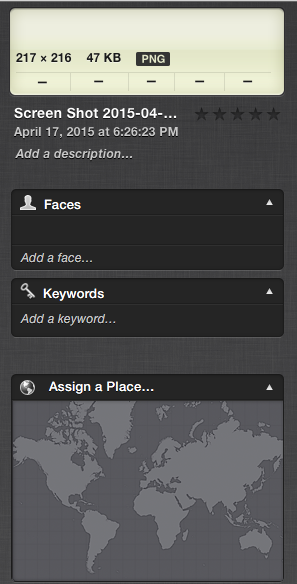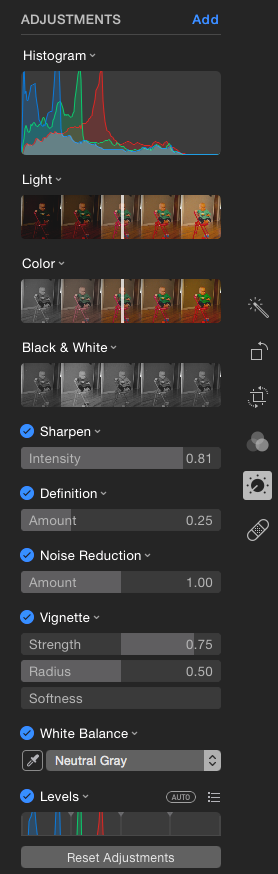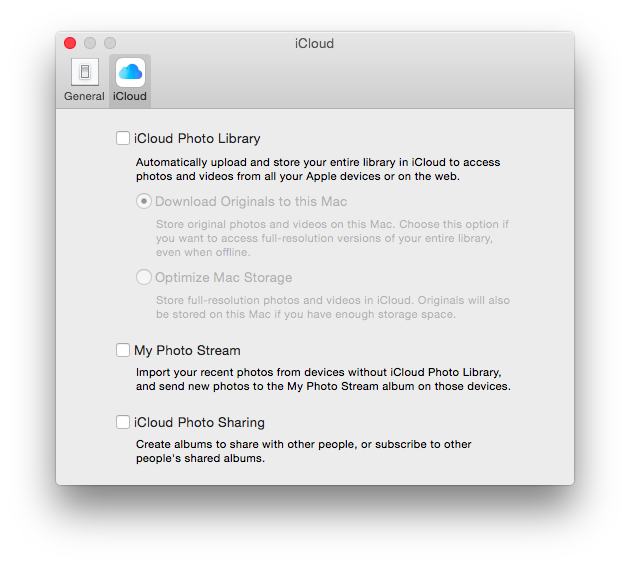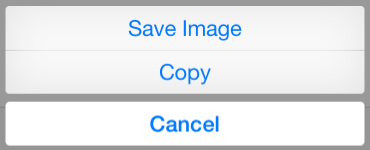OS X Photos & iCloud Photo Library: Good, But Could Be Better
/Apple has released Mac OS 10.10.3 and iOS 8.3 and with those releases comes the all new Photos for Mac OS X and iCloud Photo Library to sync your pictures to iCloud.
When Apple announced these two new items at WWDC in June of 2014, I became excited. I was a subscriber of the now shut down service Everpix, and I thought that iCloud Photo Library could be the replacement of that service but work natively with all of my Apple devices.
Photos
Photos is a good first effort to replace iPhoto after it’s thirteen year run. The program is minimalistic and is good in some areas but lacking other areas.
The areas that it is good in are performance, and in quick picture edits. The migrating of my iPhoto library that was 126GB in size at the time of conversion took only 15 minutes. If the library was on my internal SSD it probably would have taken less time, but since it is so large I have my library on an external drive. When the conversion was complete; I did a quick scroll through the pictures and was impressed with how fast it moved through just over 10,000 pictures. The editing controls are more advanced compared to iPhoto. I haven’t had a ton of time to play with them but there are more controls and the ability to finely tune them gives it an advantage over iPhoto.
The areas in which I feel that Photos lacks in are really more feature requests and I am hoping will get added into future releases. Much like the revamped iWork programs were stripped of features and then had them added back in is how I like to think of these “missing” items. The limited access to metadata was somewhat of a disappointment. Most people likely won’t ever use or most likely don’t even know much about metadata, but it would be useful to access and edit metadata as you could in Aperture. The preference pane is pretty lacking, and I am just not sure if that is by design or there are more preferences to come in the future.
Photos Info Window
iPhoto's Info Window
Aperture's Metadata Window. Hopefully Apple allows Photos to have full metadata editing.
Photos Editing Options
iPhoto's Editing Options
Photos Preference Pane
iPhoto's Preference Pane
So far my experience with Photos is promising and leaves me to believe that Apple has plans to introduce features that will just improve on a great lightweight application for managing photos.
iCloud Photo Library
With iCloud Photo Library you can choose to upload full resolution files to iCloud and keep a smaller resolution version on your computer and devices to save space. If you have the space to keep a copy of your photos on your computer I would recommend doing so. I currently have an iMac, MacBook Air, iPhone, and an iPad. My plan was; when I did switch my library over to iCloud Photo Library that I would keep a master library on my iMac that would back up to both Time Machine and Backblaze. For my other devices I would turn on iCloud Photo Library and select the option to Optimize Device Storage to free up space on my MacBook Air, iPhone and iPad.
iCloud Photo Library Options
If you notice; I chose to use the word was at the beginning of that last paragraph. I am sure that I will use iCloud Library at some point, but right now I have reservations due for a couple of reasons.
iCloud Photo Library Imports Everything
The main reason for my hesitation is that I have multiple photo libraries; the one library that I would want to use to upload to iCloud Photo Library is the library that I store pictures relating to my immediate family. The pictures that are of the most value to me are those containing my wife, children, and any picture that is relevant to that subject. My concern is the fact that if I turn on iCloud Photo Library; my iPhone will upload every picture in my camera roll to that library. I take a lot of screenshots, download pictures from Safari, Twitter and other places that I don’t want to be included in the library that I reserve for pictures of my family. I also use this library as the screensaver for my AppleTV and iMac. I don’t want to have random screenshots from my devices, or random pictures come across the screen while my children are staring at the television watching pictures, of mostly themselves, float by.
It would be a nice inclusion if the system could sort out screenshots automatically and filter them into their own album separate from the Camera Roll. I am not sure how pictures that are saved from apps like Safari could be sorted out into their own album. There may be a way for iOS to insert metadata into the picture at the time of the selecting the Save Image button and label it Saved From Safari, or whatever application you used, and then using that Saved From text as a trigger the photo could be moved into a Saved Images album that is also separate from the Camera Roll, excluded from iCloud Photo Library, but included in iCloud Backups.
Buttons that appear in iOS when you tap and hold a picture in safari to allow you to save it.
I mentioned that I had Everpix earlier and the reason that it ties into this article is that I could tell it to target a specific iPhoto library and it would upload that library to their servers. I could if I so chose to, turn on automatic uploading of pictures from any device that I installed their applications on but the fact that I didn’t have to is why I liked it. I could be in control of what went into that library stored in the cloud. Then I could then let my wife or anyone else in my family have access to view the picture on their devices; which brings me to my next point.
Family Sharing - (Sort of)
My other hesitation is that Family Sharing isn’t a built in option. There are work arounds to be able to share photos with family members but it would seem like there would be an easier way. I would like to set my iCloud Photo Library as described above up on iCloud and have my wife, and when they are old enough, our children access the pictures from all of their devices. However I would be the one who manages the main family photo library and they would be able to view it without me having to manually drag the pictures to the family album.
I understand that this is a difficult problem to solve, and not everyone needs this kind of fine tuned precision over their photos. I am guessing though that there are many families out there that would like to control their pictures this way.
Preservation
It is great that we can take as many pictures as we want and or have the space to store them. On top of that we have the ability to carry those pictures around with us wherever we go. The problem that I see is the preservation of those pictures in the future. I am the one who currently takes the SD card out of the camera (or offloads them from my iPhone), in between importing the pictures I go through a renaming process that tags the pictures with a date and timestamp for the filename, and then I import them into iPhoto. Every couple of months I grab my wife’s phone and drag out all of her pictures with Image Capture, and go through the same process. All of that, as convoluted as it is, works fine for me. I am the digital file collector who curates our photos. My biggest concern is that if I were to get hit by a bus tomorrow; How will my family’s photos be managed and preserved?
Years ago you would have taken less pictures, they would all be developed and sorted into photo albums that could be pulled off of a shelf at any time. There was no technical knowledge required in passing those photos on to your spouse, and eventually your children. I know that I have to teach my wife about how I manage our photos, and where there are stored. That would give me some comfort that she knows if something were to happen to me that she knows where they are stored and will hopefully be able to manage them as I do. The comfort that I would have being able to use my iCloud account to store all of the family photos is that the pictures would be there and preserved for the future if and when my main computer died, if there was a house fire, or any number of unfortunate events that are likely to happen in life.
Apple has created these amazing devices that allow us to take pictures when we maybe wouldn’t have had a camera on us, or at least a device with a camera this good. Photos [1] are a very important and valuable piece of data that are irreplaceable. Memories are great but a picture can send you right back into that moment and help you remember something that you had maybe forgotten about that point in time. With iCloud; Apple also has an opportunity to help people preserve this precious data for generations to come.
-
Videos are something that I left out of the article all together, but can be included in this statement as well. Photos manages the videos that you take with your devices, even giving them a dedicated album which is another area that makes it an improvement over iPhoto. ↩