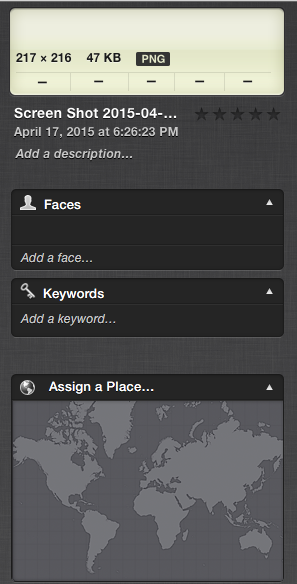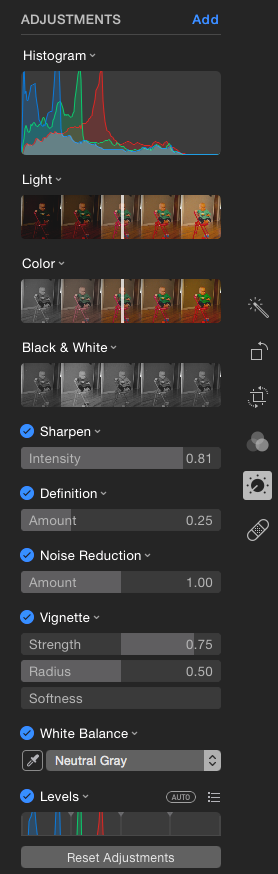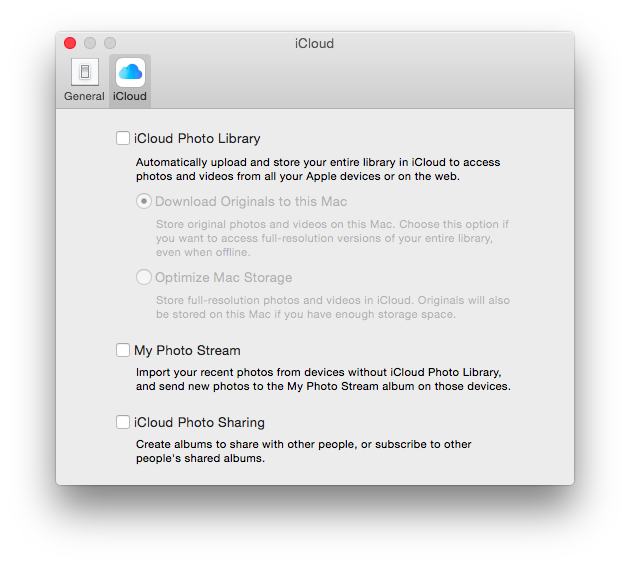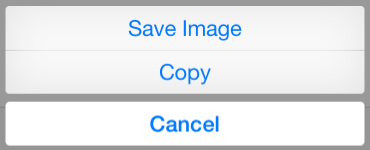iPhone 6S Feature Wishlist: Improved Camera, Unlocked, Force Touch, USB-C?
/Apple expected to announce new iPhones on September 9th, 2015.
Some things that I would like to see from this years iPhone release are:
Camera Improvements
Perhaps the biggest reason that I am glad to upgrade my iPhone every two years, and possibly yearly now that I am not buying subsidized phones, is the fact that the quality of the camera improves with almost every release.
The rumor for this years iPhone is that the camera will be a jump up in megapixels from 8MP to 12MP. Apple has never used the marketing of megapixels to sell phones, but instead they focus on improving the technology to increase the quality of the photos with the image processor built into their A series chips and increasing the pixel size on the sensor.
This past year Apple purchased a company from Israel by the name of LinX that specializes in cameras for mobile devices
LinX develops and markets miniature cameras for tablets and smartphones. Using an array of sensors that capture multiple images at the same time and proprietary algorithms, LinX says its cameras can gauge depth and create three-dimensional image maps.
Last year, the company said its tiny camera modules allow for better-quality pictures in low light and faster exposure at standard indoor conditions. It said the technology offers single-lens-reflex (SLR) camera image quality without the need for a bulky device.
The news that Apple purchased LinX came out in April, so it is possible that technology may not have been incorporated into this release. It will be interesting to see how it is used when it finally is.
Unlocked At Launch
As cell phone carriers are moving away from subsidies, I am hoping that Apple will offer a factory unlocked version on day one.
Typically you cannot purchase a SIM free phone from Apple until a certain time after the carrier versions of the phones have gone on sale. I assume that there is a rule somewhere in the contracts that Apple has with the carriers that requires Apple to wait to offer customers an unlocked version. For the iPhone 6, which was released on September 19th 2014, the SIM free version (unlocked) was released on January 06, 2015.
Back in June, Apple stopped selling subsidized phones through their online store and switched to only selling phones available through AT&T's NEXT plans.
The shift away from two-year contracts is not specific to Apple or iPhone, but rather part of a larger move by AT&T. Droid-Life reported last month that AT&T would begin moving away from two-year contracts on June 1, although the report claims that the option will remain available through AT&T's website, company-owned retail stores, local dealers via direct fulfillment and customer service.
Since AT&T, and the other carries, are moving away from contract phones that are cheaper priced it would only make sense for Apple to provide an unlocked phone up front.
When the iPad Air 2 was released, the cellular version shipped with Apple Sim, allowing customers to choose from a couple of different carriers. A universal sim would be a welcomed feature.
Storage
Storage on mobile devices seems to be more of a problem as content increases in size, and the camera quality increases. Apple has taken steps to make it not be so much of a problem by having smaller OS updates, iCloud Photo Library, and iCloud Music Library. When iOS 9 comes out they will further improve on saving storage on the device with the App Thinning.
The App Store and operating system optimize the installation of iOS and watchOS apps by tailoring app delivery to the capabilities of the user’s particular device, with minimal footprint. This optimization, called app thinning, lets you create apps that use the most device features, occupy minimum disk space, and accommodate future updates that can be applied by Apple. Faster downloads and more space for other apps and content provides a better user experience.
When I purchased the iPhone 6 I picked up the 128GB model. I managed to use up over half of the storage on it after a year of taking pictures and video, in addition to all of the other app data that I have. I haven't started using iCloud Photo Library yet as it isn't as customizable as I would like it to be, features that I detailed here. I do use Apple Music, paired with iTunes Match, so very little of my device's space is used by music.
It will be interesting to see if Apple holds on to the the 16GB size as for it's main phones. I could see if they kept the iPhone 5S around as the low end phone keeping it at 16GB, but I would really like to see the options be 32GB, 64GB, & 128GB.
Force Touch
One of the biggest features that is rumored to be a part of the iPhone 6S is that it will include Force Touch . As described on the design page for the new Macbook, which incorporates Force Touch into it's trackpad.
In addition to the intuitive Multi-Touch gestures you may be familiar with — like scrolling, swiping, pinching, and rotating — Force Touch brings a new dimension to the Mac experience. The sensitivity is customizable, allowing you to adjust how much pressure is needed to register a click. And the trackpad can even tell whether you’re clicking with your thumb or another finger and automatically adjusts the sensitivity level.
Force Click
Click and continue to press on the trackpad to enable new capabilities, like looking up the definition of a word, previewing a file in the Finder, or creating a new Calendar event when you Force click a date in the text of an email.
Accelerators
Gradually add pressure to the trackpad to vary the speed with which you fast-forward through a QuickTime movie or zoom in on a location in Maps.
Pressure-Sensitive Drawing
Press lightly for a thin stroke or harder for a thick one when marking up a Mail attachment or creating a signature for forms in Preview.
Description of Force Touch in the Apple Watch.
In addition to recognizing touch, Apple Watch senses force, adding a new dimension to the user interface. Force Touch uses tiny electrodes around the flexible Retina display to distinguish between a light tap and a deep press, and trigger instant access to a range of contextually specific controls. With Force Touch, pressing firmly on the screen brings up additional controls in apps like Messages, Music, and Calendar. It also lets you select different watch faces, pause or end a workout, search an address in Maps, and more. Force Touch is the most significant new sensing capability since Multi‑Touch.
Force Touch Could bring finer control to the iPhone for scrubbing through a song, or down through a list. Force clicking to define a word, or add events to the calendar.
The drawing enhancements that the technology brings to a device open up so much opportunity for artists, those using their devices for mobile payments and need customers give their signature, photo editing, and the list goes on.
Connector
When Apple introduced the iPhone 5 they also introduced a new connector for their mobile devices; Lightning Connector. The change while I think was a great improvement over the old design, was not welcomed by everyone. There was a pretty large backlash from people, who I imagine had a huge cache of 30-pin connectors that they had amassed over the years. I never completely understood the backlash over the change. It wasn't like Apple went through a design change every couple of years just to make you buy new accessories for your devices. The connector had been around since the original iPod, which debuted in 2001.
For the next iPhone I would like to see Apple rip that wound open again, and give it a USB-C connector. Sure people will be upset, but the connector is so much more versatile.
From the webpage for the new Macbook
To create a notebook as thin and light as the new MacBook, we had to strive for efficiency in every detail, right down to how it connects to peripherals and power. So we contributed to a new universal connectivity standard that combines the essential functions you need every day in one dynamic port. The amazing USB-C port offers charging, quick USB 3 data transfer for connecting to external devices and peripherals, and video output that supports HDMI, VGA, and DisplayPort connections. All in a small, reversible design that’s one-third the size of the current USB port.
Since Apple was one of the main contributors to the USB-C standard I don't think it will be long before all of their devices have the port incorporated into them.
No matter what features are or aren't announced next week, I think that this will be a significant update. I will likely be upgrading my phone for the first time to an S update. I am hopeful that the camera will be such an improvement that it will be worth it.